You can use the Test tool to measure student knowledge, gauge progress, and gather information from students. This page provides direction on both Original and Ultra courses. Click here to jump to the Ultra section.
Remind your students that they should try to use a wired connection when they take tests. Wireless connections are more prone to network issues, especially when more restrictive test options are selected. The stability of the signal depends on how long and how much bandwidth students draw, similar to 4G phone data connections.
Creating a Test (Original)
Create a New Test
From your course homepage, look for the Control Panel in the left hand navigation.
Select Course Tools, then Tests, Surveys, and Pools and finally Tests to be brought to the Test tool area.
Creating a new test
- On the Tests page, select Build Test.
- On the Test Information page, type a name. Optionally, provide a description and instructions.
- Select Submit.
- On the Test Canvas, from the Create Question menu, select a question type.
- On the Create/Edit page, provide the necessary information to create a question.
- Select Submit.
- When you have added all the questions you need, select OK. The test is added to the list on the Tests page and is ready to make available to students.
Creating a Timed Test
Adding & Reordering questions
On the test canvas, hover over Create Question to see the question types available
On the Test or Survey Canvas, you can use the drag-and-drop function to reorder questions. Press the arrows next to a question and drag it to a new location.
Or, select the Keyboard Accessible Reordering icon. Select a question and use the Move Up and Move Down icons following the Items box to adjust the order.
Only new test attempts are affected by the changed order if the test isn’t set to display questions in random order. Students who have already made submissions see the original order.
Deploying a Test
After you create a test or survey, the next step is to deploy it. First, you add the test or survey to a content area, folder, learning module, or lesson plan. Then, you make the test or survey available to students.
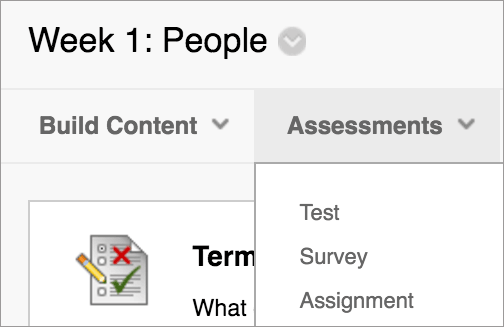
- Navigate to where you want to add a test.
- Select Assessments to access the menu and select Test.
- Select a test from the list.
- Select Submit. The Test Options page appears.
- Make the test available to students.
- Optionally, select the options (see below) for feedback and display, and set the due date and display dates.
- Select Submit.
Test Settings (Original)
Use the information below to better understand the options and settings available to you when deploying a test in Blackboard Learn Original.
Test Information
Test Information
The first section of the test options allows you to enter very basic information about your test, including the name and description that is displayed to students.
- You are required to provide a Name for your test
- You have the option to enter a description which will be displayed to students to provide additional details about the test.
- Open Test in New Window specifies whether you want the test to open in a new tab when the students begin taking it. ‘No’ is the default setting

Test Availability
Test Availability
The Test Availability section contains options that specify how students see and interact with your test.
- Make the Link Available governs whether or not students will be able to see the test within the course. Select No to hide the test to students until you are ready to release it.

- Using Multiple Attempts you can allow students to attempt the test as many times as you wish. Each attempt will be recorded in the Grade Center.

- When an exam is deployed in Blackboard with the Force Completion option checked, it requires students to complete the test on their first time opening it. If a student closes their browser or tab, experiences a browser or computer crash, or their connection to the Blackboard server times out, they will not be able to re-enter the test. It is then up to the instructor to clear the student’s exam attempt so the student can start a new attempt.

- Rather than using Force Completion, it is recommended that you make the exam timed by choosing the Set Timer option. The Timer feature records completion time for an exam. Setting the timer allows you to see how long a student spent on an exam, regardless of any connection issues. When force completion is disabled, the student can reenter the exam. The exam timer continues to record time on the backend even if the student has exited the attempt.One thing to keep in mind when using the timer is that the timer shown to students uses JavaScript and can be affected by the browser and computer settings. The official time is calculated on the Blackboard server. The timer begins when a student starts the assessment and ends when they click Submit. It is good practice to encourage your students to keep a separate timer when taking timed exams as the time displayed in the test status bar can be affected by browser and computer settings and may not always be accurate.

- When Auto-Submit is enabled the test will save and be submitted automatically when the time limit has been reached. Disabling this option gives the student a choice to continue working on the test once the time limit has passed. Any extra time they spent will be recorded in the grade center.

- Display After and Display Until specify when the test will be visible to students. Use this option to automatically schedule a test to go live rather than manually releasing it using the Make the Link Available option.

- Use the Password option to set a password and restrict the test to those users who you choose to provide it to.

Due Date
Self-Assessment Options
Self-Assessment Options
-
- Include this Test in Grade Center Score Calculations specifies whether the score the students receive will be recorded in the Grade Center calculations. Uncheck this box for practice tests or for anything that you do not want to affect grade averages in Blackboard.
- Hide Results for this Test Completely from Instructor and the Grade Center can be used for completely anonymous tests. Students will be able to view the results. Avoid choosing this option unless you want results to be completely anonymous – this decision cannot be reversed once the test has been taken without deleting the attempts.

Show Test Results and Feedback to Students
Show Test Results and Feedback to Students
You can set which results and feedback are available to students after they complete a test or survey. You can set one or two rules with the menus. You can’t choose some rules in combination. After you select a rule in the first menu, some may not appear in the second menu.
If rules conflict, the system grants the student or group of students the more permissive settings. For example, students will receive the greatest number of attempts and longest availability time.

There are two default options applied to tests: After Submission and Score per Question. If you make no changes, students see their overall test scores and the scores earned for each individual question after they submit their tests. Select more options to determine what else they see, such as the correct answers or your feedback.
Students can always see their overall test scores. You can’t change that option from this page. If you don’t want them to see their scores yet, access the Grade Center column’s menu and hide the column from students. However, when you hide a test column from students, they see nothing about the test in My Grades. When they access the test in the content area, they receive a message that says when they submitted their tests. No scores appear.
There are several options for the When setting. You must make a selection. Set when appropriate test results and feedback are shown to students:
- After Submission: This option is the default.
- One-time View: After students submit their tests or surveys, the selected results and feedback options are in effect for students to view ONCE. However, students can always view the scores they earned unless you hide the Grade Center column from students. Immediately after a student navigates away from the test or survey, any other results and feedback are restricted. You can change the setting or add another rule for a second viewing. A second rule is not combined with the one-time view rule but is applied separately.
- On Specific Date: View results and feedback after the selected date and time.
- After Due Date: after the date indicated in the Due Date section of test settings
- After Availability End Date: after the test is no longer available to students based on the Display Until date under the Test Availability section
- After Attempts are graded: After all students submit the test or survey, and all attempts are graded, results and feedback are made available to students. If one or more students don’t submit an attempt, you must assign a grade of 0 so that all students can view the chosen results and feedback.
There are 6 main settings options:
- Score per question (Automatically set by default) – Shows the overall test scores and the scores earned for each individual question. PLEASE NOTE: if you leave this default box checked, ALL of the exam questions (but not the answer choices) will be available for the student to view after they submit their exam.
- All Answers – Shows the questions and all answer choices.
- Correct – Shows the questions and correct answers.
- Submitted – Shows the questions and the answer choices selected by students.
- Feedback – Shows the questions and any instructor feedback messages for each question.
- Show Incorrect Questions – Shows the questions and the answer choices selected by students with an indication that the answer is incorrect.
If you check NONE of the Check-boxes – Shows the overall test score only.
Here are what the students will see based on the above options:
- Score Per Question (Note: with this default checked, students will see the exam questions):

- All Answers:

- Correct:

- Submitted:

- Feedback:

- Show Incorrect Questions:

If you check NONE of the boxes (only the total score displays):

If you check ALL of the boxes:

Test Presentation
Test Presentation
- The default option, All at Once will display all questions to students in one page.
- One at a Time presents the questions in order one at a time. This option can be useful for longer tests because the student is interacting with the system after each question and sending data to the server to be saved as they proceed through the test. You can check the box for Prohibit Backtracking to prevent students from returning to a previous question and changing their answer.
- Randomize Questions will present the questions in a different order than you created them, regardless of which presentation mode you choose.




